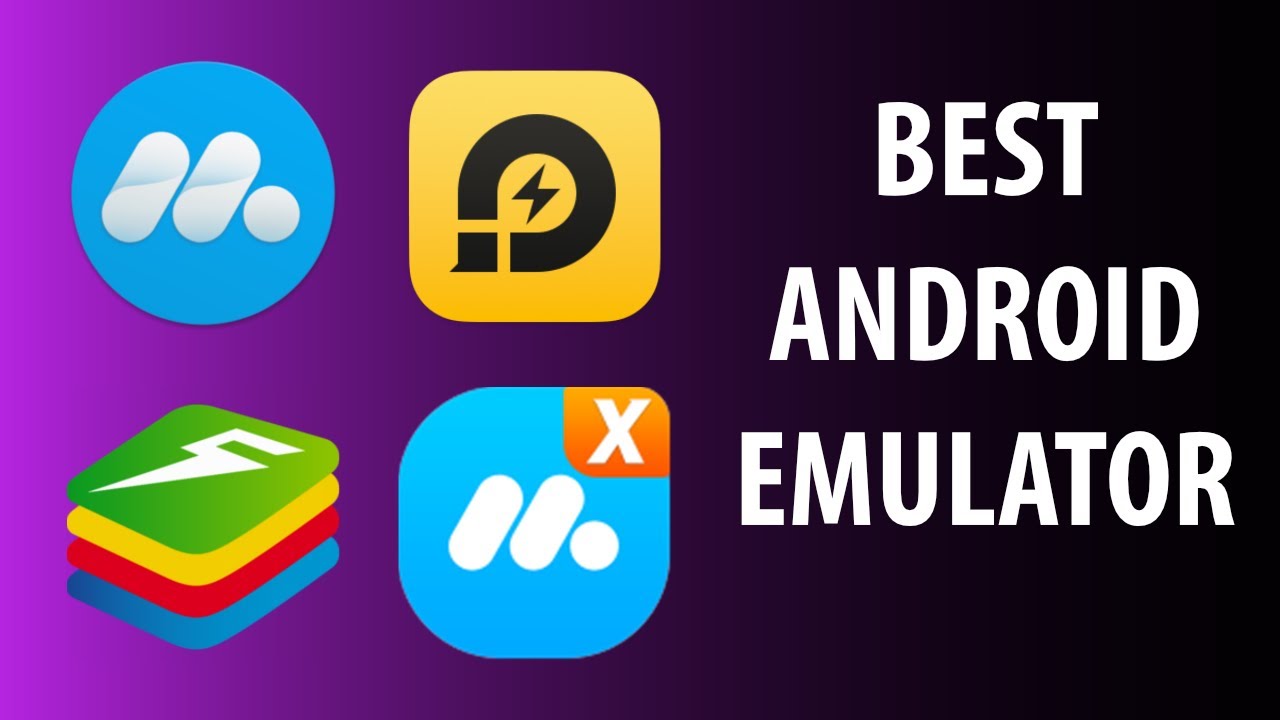Android and Windows are two poles apart when it comes to gadgets. But do you ever want to enjoy android features on your PC? If yes then here are Android Emulators. As the word itself unfolds, Android Emulator emulates or copies android on a PC. It is a software based application that primarily revolves around purposes of development, testing and debugging the Android applications beyond tangible devices. Emulator cultivates such a virtual environment that seems like a clone of an actual Android device, including its operating system and unique hardware characteristics.
Why to choose Android Emulator?
Below are mentioned few of the functions for which Android Emulators are entertained among globals users;
- Cross checking the practicality of correctness of applications.
- Serves as a debugging tool that does not only locate issues to developers but also fixes via troubleshooting and virtual simulations.
- Along with boosting responsiveness and profiling, emulators manage multi-instances devices with versatility.
20 Android Emulator for Windows
Following are the best 20 Android Emulators for Windows. It is noted that performance and compatibility of these emulators can vary depending on your PC’s specifications and the version of Android you’re using.
| App Name | Supported Platform | Free Trial | Link |
| BlueStacks | Windows and macOs | Lifetime free | https://www.bluestacks.com/ |
| NoxPlayer | Windows and macOs | Lifetime free | https://www.bignox.com/ |
| MEmu | Windows | Lifetime free | https://www.memuplay.com/ |
| LDPlayer | Windows | Lifetime free | https://www.ldplayer.net/ |
| Genymotion | Windows, macOs and linux | Not available | https://www.genymotion.com/ |
| Andy | Windows and macOs | Free Version available | https://www.andyroid.net/ |
| Remix OS Player | Windows and macOs | Free Version Available | https://remix-os-player.en.uptodown.com/windows |
| KoPlayer | Windows and macOs | Free version available | https://koplayerpc.com/ |
| Xamarin Android Player | Windows and macOs | Not available | https://xamarin-android-player.en.lo4d.com/windows |
| Droid4X | Windows and macOs | Lifetime Free | https://droid4x.cc/ |
| ARChon | Windows, Linux | Lifetime Free | https://archon-runtime.github.io/ |
| AMIDuOS | Windows | Free Version Available | https://amiduos.com/ |
| YouWave | Windows | Free version available | https://youwave.en.uptodown.com/windows |
| Windroy | Windows | Free version available | https://windroy.en.uptodown.com/windows |
| Bluestacks 5 | Windows | Not available | https://www.bluestacks.com/ |
| GameLoop | Windows | Free version available | https://www.gameloop.com/ |
| PrimeOS | Windows | Not available | https://www.primeos.in/ |
| Anbox | Linux | Lifetime free | https://github.com/anbox |
| Phoenix OS | Windows | Not available | https://phoenix-os.en.lo4d.com/ |
| LeapDroid | Windows | Not available | https://leapdroid.en.uptodown.com/windows/download |
1. Bluestack:

Do you strongly desire to smoothly play games on your computer like you do on Android? BlueStacks is a popular Android emulator that allows you to run Android apps, specifically games on your Windows PC or Mac. It’s especially known for its focus on gaming and is used by many gamers to play mobile games.
Key Features :
Here are some key features and aspects of BlueStacks:
- It is specifically optimized for gaming and comes with features to enhance your gaming experience, such as keyboard mapping, controller support and a user-friendly Game Controls UI.
- It delivers performance for resource intensive Android apps and games.
- It has a Multi Instance Manager that allows you to run instances of BlueStacks at a time. This means you can play games or use apps all at once.
- You can sync your Android apps and games between your PC and mobile device enabling continuation wherever you left off.
- The user-friendly interface of BlueStacks resembles that of an Android tablet complete with a homescreen, app drawer and notifications panel. Powered by virtualization technology BlueStacks creates an Android environment on your PC.
- It has some inbuilt minimum system requirements in order to installation smoothly – Intel/Nvidia/ATI, Onboard or Discrete GPU
- Moreover, minimum RAM requirements is of 4GB
- It runs on Android 9, 10, 11,12, 13 and the latest Android versions as well
Steps to run Bluetacks on your PC:
- To use BlueStacks, you need to download and install it from the official BlueStacks website.
- During the installation process, you’ll need to sign in with a Google account to access the Google Play Store and download apps.
- Once installed, you can search for and install Android apps and games just like you would on a physical Android device.
| Pros | Cons |
| Wide App Compatibility of Bluestack enables users to access range of apps and games | Merely confines to Android 7.1.2, hinders advance features |
| Can simultaneously operate multi-apps | Heaps of advertisement in the free version cause irritation accompanied by restriction of prime functions. |
| Syncing and Cloud Connection allowing for a flawless transition between devices | |
| Regular updates enhance performances and sustainability. |
2. NoxPlayer:

Do you need a customized android emulator purely based upon your preferences and desired performance setting? NoxPlayer is another popular Android emulator that allows you to run Android apps and games on a Windows PC or Mac.
Key Features
Here are some of the notable features of NoxPlayer:
- NoxPlayer allows you to map keyboard keys to in-game controls, has default controller support and macro recorder enabling a more precise and comfortable gaming experience by automating repetitive tasks in games.
- What makes it stand out to other emulators is its customized performance setting that allows you to allocate CPU and RAM resources to the emulator, optimizing its performance based on your hardware.
- It scaffolds VT (Virtualization Technology) and AMD-V type virtual technologies too.
- NoxPlayer provides an option to enable root access, which permits advanced tasks and apps that are restricted by root permissions.
- It is capable of file sharing between your PC and the emulator, simplifying transferring media files, and other data.
- Not only this, it can record the screen resulting in operations like creating tutorials or demonstrating app functionality.
- It simulates GPS and compass services, and triggers apps following location-based functions.
- Noxplyer promotes virtual sensors such as accelerometer and gyroscope, allowing you to test apps utilizing such sensors.
- It comes with a pre-installed Google Play Store, allowing you to easily download a huge range of apps from Play Store.
- It has a notification center too.
- It frequently releases updates.
- NoxPlayer aims to be compatible with a wide range of Android versions i.e, Android 5, Android 7, 9 or above
| Pros | Cons |
| Exclusive gaming-focused features encompassing keyboard mapping, controller support, and a macro recorder. | Potentially leading to performance issues when multiple windows are opened, even occasional crashes or instability. |
| Possesses a high range of app and game compatibility along with a captivating interface. | Lots of adwares or potentially unwanted programs (PUPs) during installation |
| Offers a high degree of customization options adjusting to suit your preferences. | Not Ideal for All Apps, particularly those with specialized hardware requirements. |
3. MEmu Play:

Looking for an emulator without compromising the performance of your PC? Here is MEmu Play for you, another popular Android emulator that enables you to run Android apps and games on your Windows PC. It’s known for its performance and customization options.
Features of MEmu Play:
- MEmu Play is meticulously crafted to deliver an exceptional gaming performance, catering to both Intel and AMD processors.
- It provides flexible tailoring for tools like keyboard mapping, empowering personalization of game controls.
- It is compatible with gamepad that comprises controllers to enrich your gaming journey.
- Permits the concurrent operation of multiple emulator sessions, hence enabling multitasking and usage of diverse apps
- Macro-recorder in it is capable to cater large screen recording issues and features
- It activates root access that necessitates elevated privileges.
- Its immersive Full-Screen Mode MEmu Play maximizes your PC’s screen real estate.
- Its Robust Multi-Touch Support adeptly handles multi-touch gestures and inputs.
| Pros | Cons |
| Maintains high performance even playing heavy games | Compatibility issues, legs at performing on lower PCs. |
| Customization options including keymapping, controller support and app appearances. | Questionable stability |
| Frequent availability of updates. | Privacy concerns keep hovering |
4. LDPlayer

Any multi-facet emulator providing a seamless and efficient experience for running android games on a Windows PC with lots of features too? Here’s an overview of LD player.
Features of LDPlayer:
- Offers features like high FPS (frames per second) settings, keyboard mapping, and gamepad support.
- Allotting multitasking and efficient app management.
- Customizable mouse control for games
- lets you record and replay sequences of actions
- Granting you elevated permissions for apps that require root access
- Has Google Play Store integrated in it
- Supports full-screen mode to utilize your PC’s display effectively.
| Pros | Cons |
| Gaming-centric features and performance optimization | Limited to android 7.1, prohibiting access to some features. |
| Multitasking and managing various apps or games | Resource Intense |
| Frequently updates with performance improvements | Adwares during installation |
5. Andy

Does the emulator give us access to calling or messaging features of android? Yes, An emulator named Andy (also known as Andyroid) is an Android emulator that allows you to operate your smartphone as a remote control to android apps and games on your Windows PC or Mac. Below are cited its some features:
Features of Andy:
- It assures cross-platform compatibility to switch to android to Pc or vice versa
- It facilitates desktop Integration to android enabling notifications
- You can customize the user interface.
- It excels in multi-touch support
- It has direct integration to your mobile device that converts it into remote control as well
- Andy has syncing capabilities to back up and synchronize app data between multiple devices effortlessly.
- With the cloud save option, it safeguards your progress and data while switching.
| Pros | Cons |
| Ease of Use with technical expertise | Lack of updates |
| Multi-touch Support | Vulnerability and Compatibility issues |
| Mobile device integration | Performance Issues |
6. Genymotion

Are you a developer searching for an apt emulator to test your apps on different devices with an excellent speed? Genymotion is the first choice for developers for its speed, flexibility and wide range of development features that mainly aim to target for testing and development purposes. It provides a virtualized Android environment to run Android apps and test your applications on a variety of virtual devices. Look at its distinguished features:
Features of Genymotion
- Genymotion offers a diverse selection of pre-configured virtual devices with varying screen sizes, Android versions, and hardware configurations
- You can adjust various parameters of the virtual devices, such as screen resolution, RAM, and CPU, to simulate different real-world conditions.
- Genymotion also supports custom device templates, allowing you to tailor virtual devices to specific requirements.
- It has integrated with Android Studio and Eclipse
- It stimulates various network conditions, such as 3G, 4G, or Wi-Fi connectivity, to test your app’s behavior under different network environments.
- It improves graphic performance with the help of OpenGL and GPU Acceleration
- It triggers simulation of a variety of sensors, including GPS, accelerometer, gyroscope, and more to test location-based and sensor-driven functionalities.
- It captures screenshots and record video of your virtual devices to create app demos, tutorials, or do
| Pros | Cons |
| Speedy Performance captures developers | Paid Plans |
| Wide Virtual Devices Variety | Complex for Non-Developers and casual users |
| Advanced Features like network simulation, sensor simulation, and GPU acceleration | Resource requirements |
7. ARChon

Do you want to run Android apps on the Chrome browser? Unlike traditional Android emulators, ARChon is a runtime extension for Google Chrome that lets you run Android apps directly on your desktop, regardless of the operating system you’re using (Windows, Mac, Linux, etc.). ARChon is based on the Android Runtime for Chrome (ARC) project, which was initially developed by Google.
Features of ARChon:
- ARChon is compatible with all cross platforms regardless of various desktop operating systems that support the Chrome browser, such as Windows, Mac, and Linux.
- It is independent of emulators as it doesn’t behave like a traditional one that mimics an entire Android environment. Instead, it provides a runtime environment for individual Android apps.
- It provides customization possibilities to developers, thus modifying and packaging Android apps.
| Pros | Cons |
| Cross Platform Compatibility | Not all Android apps are compatible and need modification to work effectively. |
| Better responsiveness and performance as it does not fully imitate android | Limited ecosystem and development required. |
| Simple to install as extension | Third party app, not supported officially. |
8. PrimeOs
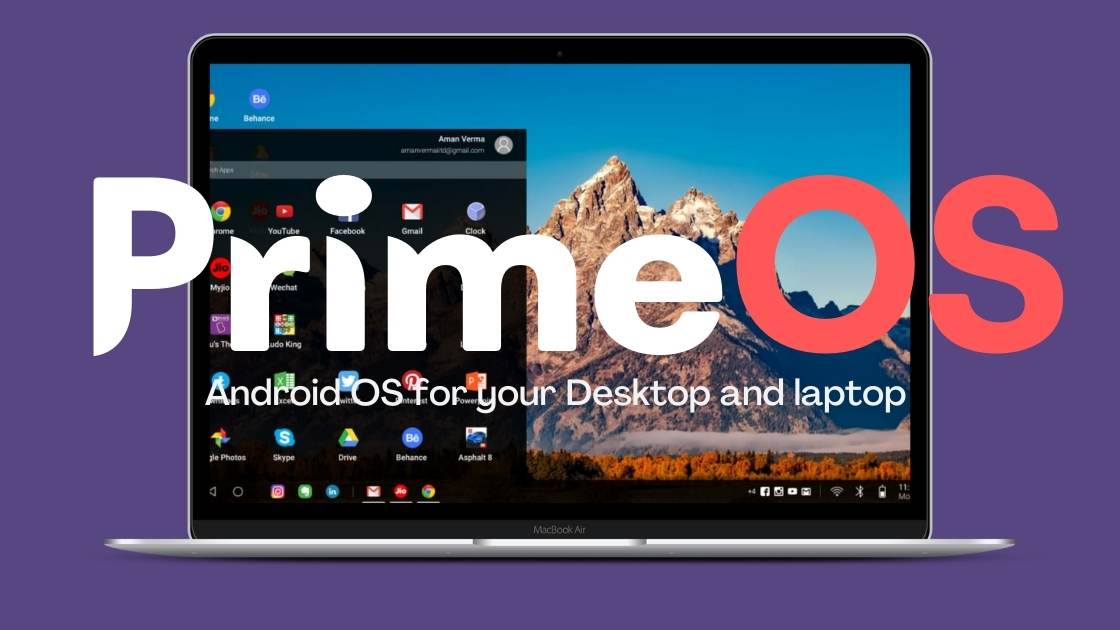
Are you looking for an Emulator that offers a full Android Environment optimized for Larger Screens and keyboard/mouse input? PrimeOS is an operating system based on Android-x86, which is appreciated across the globe to transform PCs into Android-based machines.
Features of PrimeOS:
- It provides a desktop-style interface with a taskbar, start menu, and resizable windows, making it appear more like a stereotypical desktop operating system.
- It keeps multiple Android apps in momentum in resizable windows that are carbon to how you would use applications on a desktop OS.
- PrimeOS incorporates optimization for keyboard and mouse input, making it suitable for productive tasks.
- It also offers gaming-features like keyboard mapping & gamepad support.
- It has built in Google Play Store in
- What makes it so attractive is its Taskbar and Notification Centre
| Pros | Cons |
| Running multiple Android apps in resizable windows enhances multitasking capabilities. | Hardware Compatibility Issue |
| Keyboard and Mouse optimization level up productivity | Learning curve with traditional PCs |
| Active development results in improved features | Not compatible with small screens |
| Security Concerns |
How to Use Android Emulators
- To use the Android Emulator, you typically need to install Android Studio, which is the official integrated development environment (IDE) for Android app development.
- Android Studio comes with an emulator and provides a comprehensive set of tools for developing, testing, and deploying Android applications.
- Keep in mind that the emulator may not perfectly replicate the performance and behavior of a physical Android device, but it’s a valuable tool for development and testing purposes.